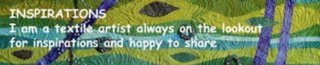



This post is prompted by Shelina’s post about the 10 top things she likes to see in blogs in which she declared:
“I too like personalized banners at the top of a blog. I also don't know how to create one, and am too lazy to figure out how on my own. Help would be appreciated.”
I experienced the same difficulty when I first set up my blog. I read up a little on html and after many, many frustrating hours (even with the assistance of a more html savvy friend) came up with a somewhat cumbersome solution – it worked but the code wasn’t very pretty. Since then I have found a more efficient way of inserting a customized header image on blogs. I do not purport to be an expert but I have helped others behind the scenes. There will be many other ways to achieve a similar result but here is one way you might like to try:
Image preparation:

(If you don't have access to software for inserting text onto images, it is still possible to set up a personalised blog banner using your own image in combination with text from the blogger template. This process is beyond the scope of this post but if you look at the code for this blog by clicking "View:Page Source" on your browser (look especially at the code under "body" and "#header"), you may be able to work it out.)
Banner Code preparation:
Here is the magic code:
<a href="http://insert the url for your blog/"><img src="http://insert url of your banner image"
alt="insert blog title " /></a>
For example:
<a href="http://serendipitypatchwork.blogspot.com/"><img src="http://www.serendipitypatchwork.com.au/Blog/blogbutton.JPG" alt="Serendipity & the Art of the Quilt Blog" /></a>
This code does three things. It points to the beginning of your blog. It finds wherever you have parked your image. And it shows some text when you "hover" over the image (although this may not show up in some browers).
Template edits:
<$BlogTitle$>:
</h1>
Troubleshooting:
If it doesn’t look right, it is probably because there remains some formatting code for your old look. It’s impossible for me to troubleshoot all the variables in this general guide but here are a couple of likely suspects:
1) If your blog description still shows up (and you don’t want it to). Find and delete this tag:
< p> id="description"> <$BlogDescription$> </p>
2) If there is a border showing up at the top of your blog (and you don’t want it). Find and delete the code relating to the borders. For example, in the “Minima” blogger template: